Tips for using Pourato
Click the UGrade box on the top left of the Staffing Entitlement table to view the principal's grading roll.
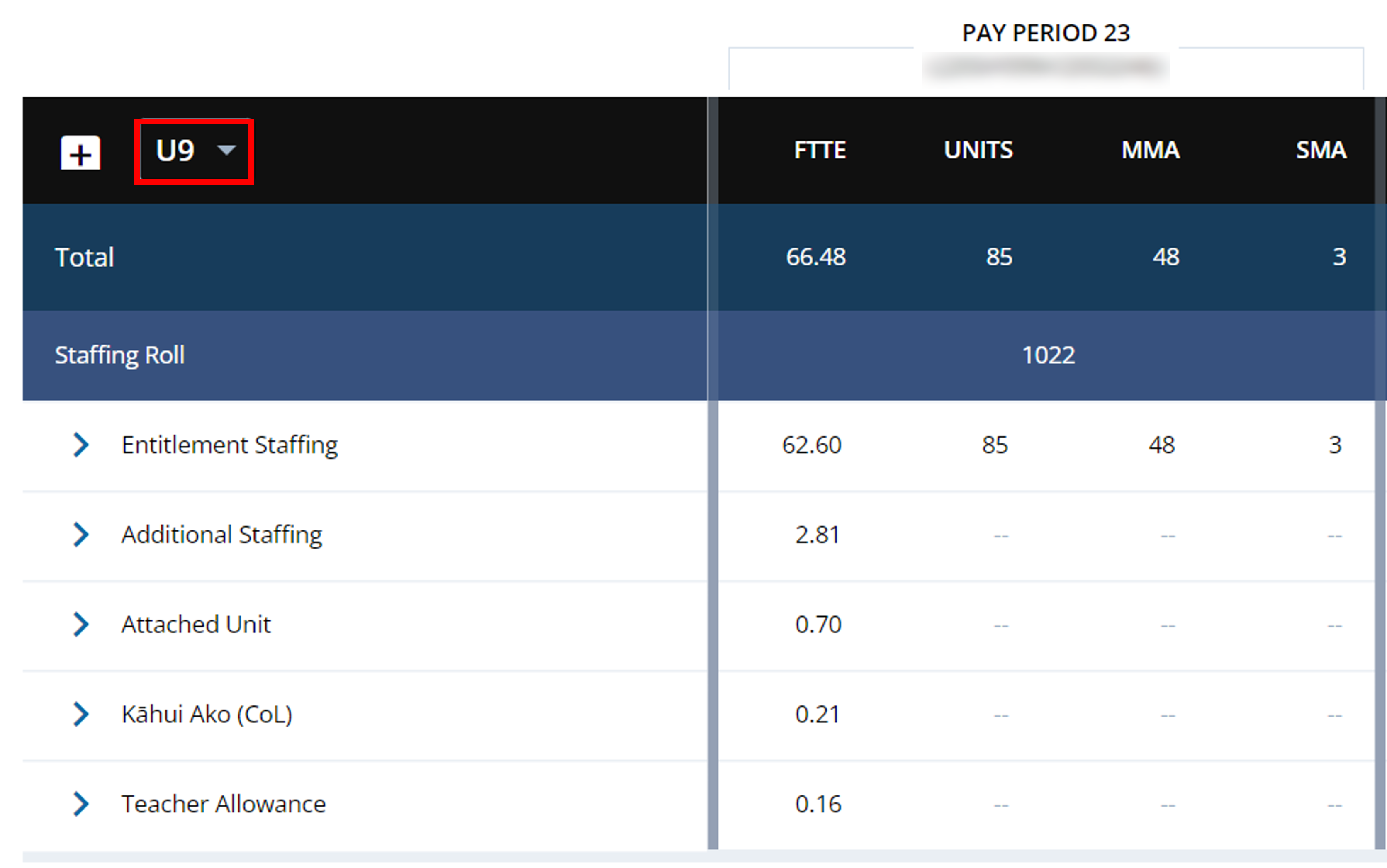
Change the year you are viewing using the year picker dropdown on the right of the screen. For operational funding, use the Funding Position dropdown to change the quarter you are viewing.
To compare information from previous years/quarters, open Pourato in a new tab and view the other year/quarter you want to compare. Switch between the two tabs to compare information. An easy way to do this is by clicking the three dots at top right of your screen and selecting Split Screen or view the tabs on separate screens.
Use the drop-down box on the right side of the screen to change the year of the information displayed on the screen.
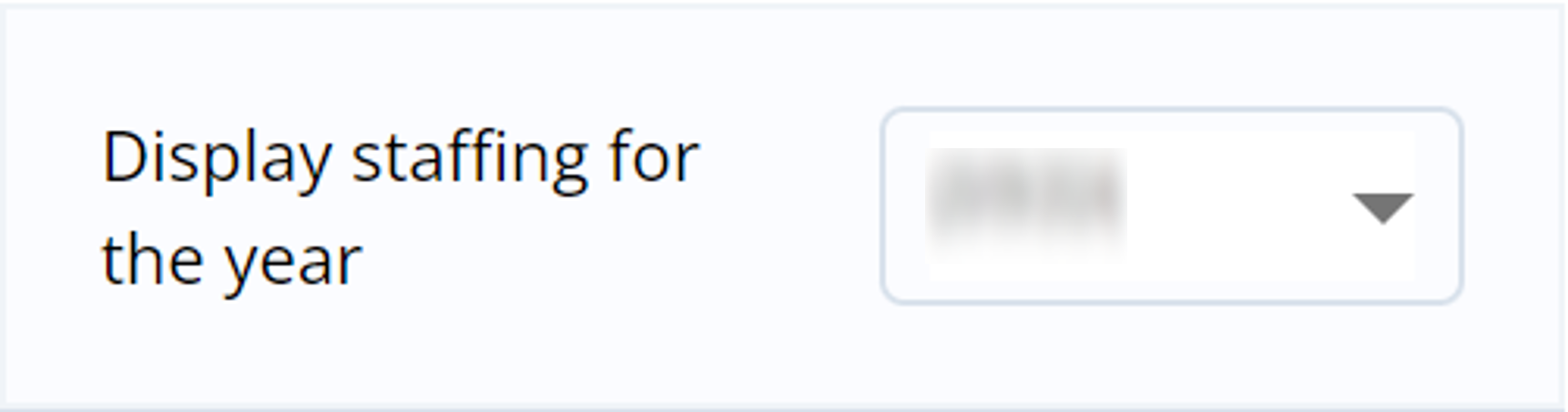
Click the + button on the top left corner of the Staffing Entitlement table to expand and display all staffing components.
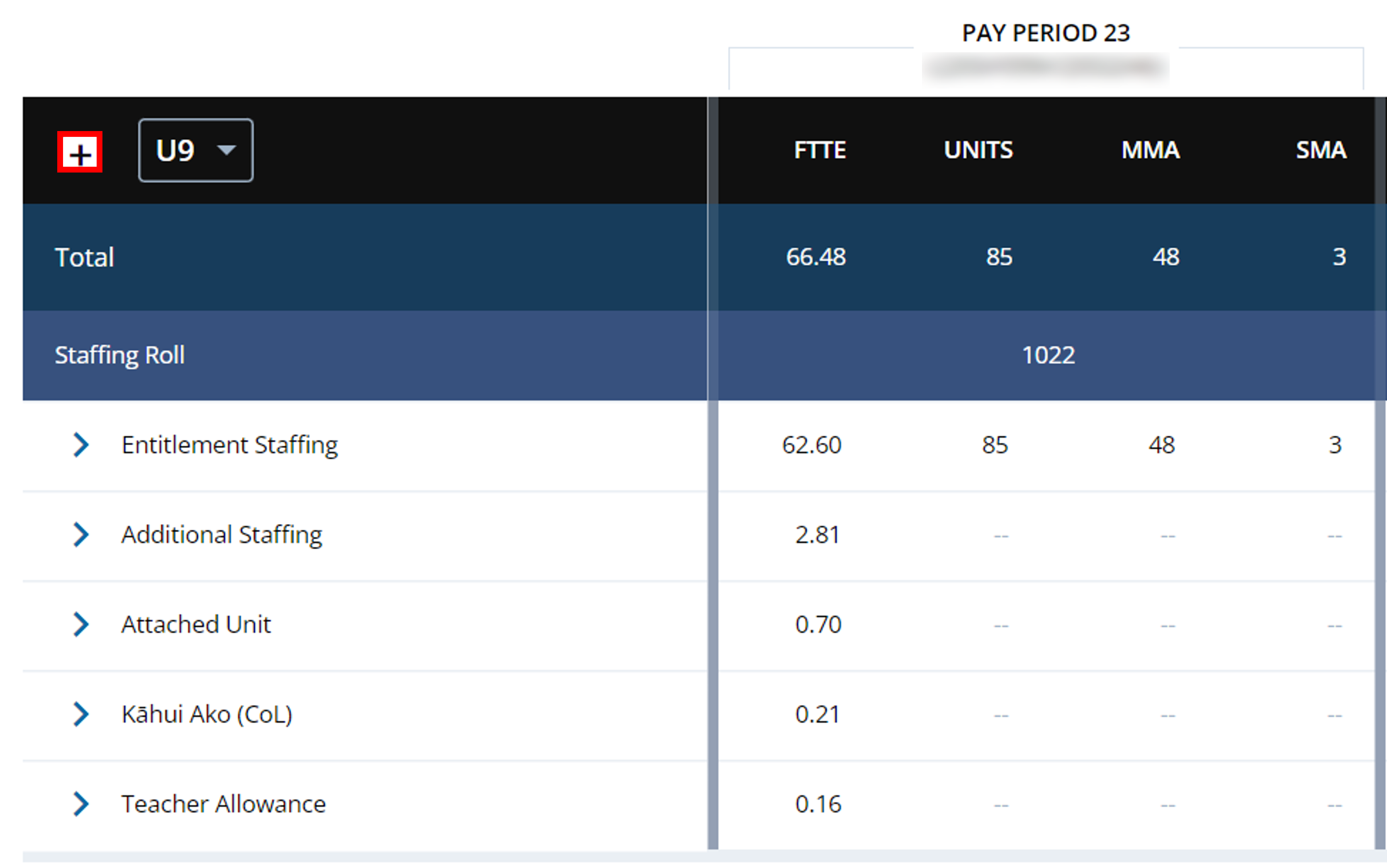
The 'click to read advice' icon on the yellow banner across the top of the Staffing Entitlement tab provides more information about your entitlement staffing position.
Payments with the same bank reference number in the Funding Summary tab will add up to the total Pourato payment amount in your bank account.

Pourato updates continuously and will show your staffing entitlement in real time, as soon as it has been processed. This may differ from the banking staffing report, which is updated fortnightly.
View the outcome of your request in the Summary tab, where you’ll find a description, type of event (e.g. Staffing) and additional information. For some requests, there may be supporting documentation available, such as an outcome letter. This will be indicated by a magnifying glass icon in the View column. Click on the icon to access supporting information.
Click the expand menu button on the Operational Funding table under each quarter column heading to view details for each component.

Click the ![]() button on the payment or funding summary tab to view the payment or recovery plan details.
button on the payment or funding summary tab to view the payment or recovery plan details.
Print or save as PDF
Follow these steps to print or save as PDF. Page layouts in Pourato have been updated to be more user friendly.
Go to ‘Print’ on your device
Use the CTRL + P (PC) or Command P (Apple) keyboard shortcut.
Adjust printing preferences
- Adjust page layout to landscape or portrait
- Check paper size is A4
To change other layout options:
- PC users go to 'More settings'
- Apple users click 'Show details'
Print or save as PDF
Press 'Print' or 'Save', name the file and save to your device or folder.
